how to setup “wifi everywhere for my iTouch ;D”
Another post on the goo;) (but i had no idea what im goi to write).anyway, on my last post i wrote something about internet tether from laptop to iTouch, and guess what….i did it, now i can do my internet activities over my iTouch. now i can tweet and doin some facebook-ing from anywhere (on my dorm house area) ;). um i think now i got an idea what im goin to write about….
so this is how the steps how i make laptop as a wifi point access : (tutorial by http://kutumbaba.wordpress.com)
- open you control panel and click on ‘network connection’
- right clcik on ‘wireless network cnnection’
- click properties
- click the ‘wireless connection’ tab
- click ‘add’
- name your network on ‘network name(SSID)’ box , ex: Bengkyo 🙂
- choose ‘shared’ on ‘network authentication’ menu
- choose ‘WEP’ on ‘data encryption’ menu
- Uncheck ‘the key is provided to me’
- type 13 charachter for yout password on ‘Network key’ box
- repeat password
- check ‘Computer-to-computer network’ box
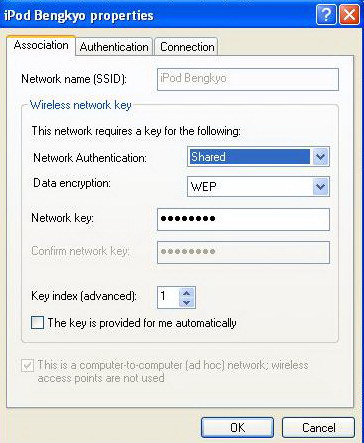

- go to the general tab, and choose ‘Internet Protocol (TCP IP)’
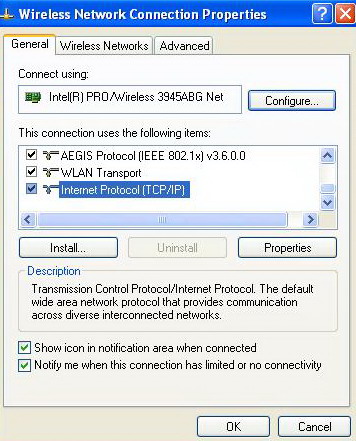
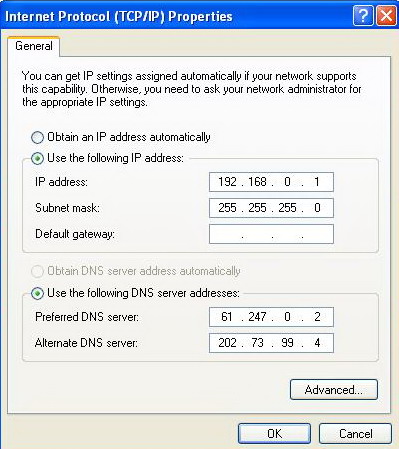
- type your private IP, ex: 192.168.0.1, Subnet Mask 255.255.255.0
- type you internet provider DNS server —> double click the LAN connection, go to ‘support’, go to ‘detail’ , and there you go
- click OK
- then check on the wirelees list, wether the network we just made has show up. if yes, click connect

- Now go to the LAN connection, right click-properties-advanced
- on the intenet connection sharing, Checklist the’ Allow other Network bla bla bla’
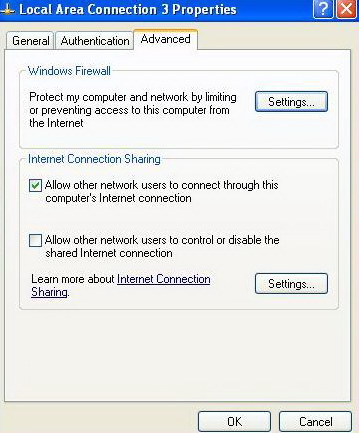
- PC setting done
- now go to your iTouch wireless list

- go to STATIC

- type the IP address just like the one you put on your PC, but change the last number, ex 192.168.0.1, than your ipod shud be 192.168.0.2
- same subnet mask 255.255.255.0
- put your PC`s IP addresson ‘router’, ex : 192.168.0.1
- put your Provider`s DNS Server on DNS box

- connect and ENJOY! 😉
let me know if it works for you 🙂
nite folks!
*i gotta back on my undergaraduate thesis, i hope i wont find any problems to finish it soon*


I don�t usually reply to posts but I will in this case. WoW
William McDougall
March 13, 2010 at 5:56 pm